Instructions for Entering Special Order Sales ( e.g. Items ordered from catalogs)
The official way to do special orders is to add a sale in VJS, then in the Sku line, choose Options, Add Special Order.
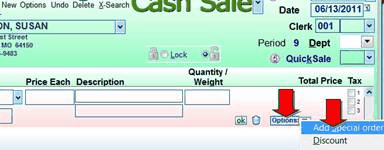
This creates a new Sku and adds it to a purchase order which can be printed at this time or later.

When the item is received, choose Inventory Entry as for any normal invoice then when in the list of items received, choose P.O. at the bottom which will let you pick items of pre-existing purchase orders. (see below)
...
Some people prefer another approach: Use a special order dummy Sku in a special major code.
Receive the item as normal, then edit the sale remove the dummy Sku and replace with the real Sku.
You can list all sales which have not yet been switched from dummy Sku to real Sku by running an itemized sales report for that special major code where you choose "All" for the Open Layaways option (which is normally "Exclude".)
...
In VJS you can receive from a purchase order to *any* invoice. This is different from Shopkeeper DOS where when you receive from a P.O. it has to be a specific "received from P.O. invoice."
In VJS you record the receipt of merchandise by choosing Inventory Entry
![]()
Then you enter the vendor name and invoice number
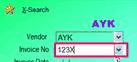
Then at the bottom click on P.O.'s

To see a list of items ordered on purchase orders.
Check the items received and then click OK.
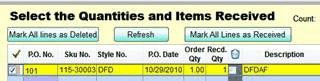
A single incoming invoice can consist of items from several different purchase orders as well as further items that were not on purchase orders.