How to Configure the Network Settings of the Genius Terminal
In some cases, you may want your Genius Terminal to use automatic network setting - i.e. the DHCP mode.
In other cases, you may want to be able to manually configure its network settings - i.e. the Static IP address mode.
For some terminals you access the network settings by pressing zero, zero, zero and using the password: 9416557 then choosing the Configure button.
For that, this is the help page from globalpayments
Other terminals may have different steps, such as presing 1 and 5 and 9 at the same time, then choosing ComControl
For that approach, this is the help page from globalpayments which shows that the standard password for access to configuration is: 200331
Configuring the static IP address: Note, use the stylus to navigate the menu within the Genius screens.
Typically, you would use values suggested to you by the person who manages your in-house network, not someone from globalpayments.
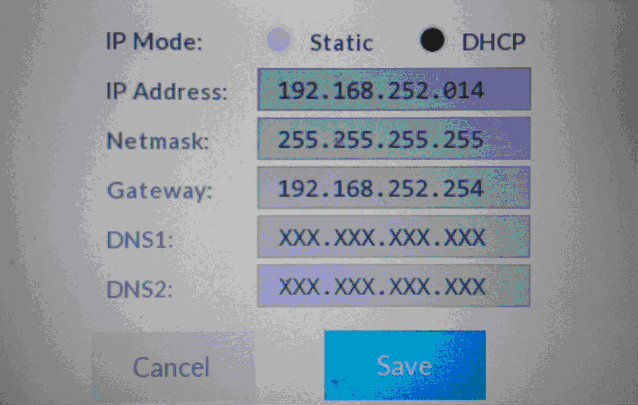
Returning to the Genius idle screen:
On the Menu path at the top of the screen, touch Home. Next, touch Run App.
Here is the help page from globalpayments for "How can I test my Genius Countertop’s connection with the LAN and WAN?"