The 'Quick-Fill Wizard' boxes for Repairs, inventory details and appraisals are a specific instance of a more general concept in VJS called the Managed Lookup Lists.
In many areas of VJS there are boxes joined to a drop-down arrow which brings up a list of items. Many of these are 'Managed Lookup Lists' and you can tell which ones are by hovering the mouse over them when you'll see a small mouse message 'Right-Click to Manage the Lookup List'
Note that for repairs, you could enter a whole collection of canned repair / custom-job phrases that you might use on a repair. You can mix and match them and fill in the gaps which would be known only at the time of entry of each specific job.
Right-Click any of those 'Quick-Fill Wizard' boxes then click 'Edit Selections'
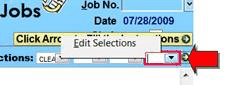
To get to the Drop Down Pick List Manager screen.

There you can add new entries to the list. Note that each of the 8 drop-down pick lists has it's own set of options.
The first thing you add is the short-cut code - e.g. C for Clean or FP for Fix Prongs. This can be one letter or several/
Then, in the Description column, you add the longer version that will be pasted into the Description or Instructions box.
If you want many words to be pasted (more than fit in the Description column) then add the text in the larger box at the bottom of the Pick-List Manager.
You can also delete entries from the list if you end up with duplicates or mistakes.
You can also access and manage all the Pick-Lists from the Preferences Screen under the section 'Look-up Lists'
