Reorder Reports / Never-Out Reports
The Reorder Reports are closely related to the Hot Seller Reports. Both reports are summarized by style - so that even if you have had 20 different Sku's for a certain style, these reports would summarize them to a single line. Both reports can show both sales data and remaining inventory data.
To specify the desired reorder levels, use the "Inventory Status" screen.
Note that even if you locate items by the Sku number, the reorder levels are based on a vendor style number. Any change you make to a reorder level will automatically update the reorder level for every other Sku number with the same style . This is on the Notes tab/page.
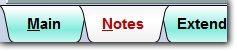
For example, a Low Quantity of 2 and High Quantity of 4 indicates that you want to be alerted to reorder when you fall below 2, i.e. when you have just 1 or zero in stock. You'd like to order enough to get back to 4 - i.e. if you order at the time when you have 1, then the suggested ordering quantity would be 3 or if you ordered at a time when you have zero, then the suggested order quantity would be 4.
If you want to keep just 1 in stock, then you'd enter a low of 1 and high of 1 and the item would appear on the reorder report when you have zero left.
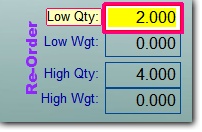
To run the reorder report by style, choose from the Reports Menu, Hot-Seller & Reorder Reports.

Change the Re-Order Report by option to "Below Low" or "Below High" or "Any Reorder Item."
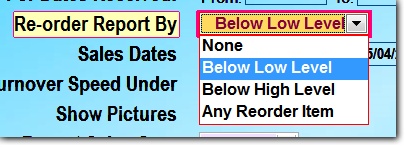
To report only those items that have fallen below the LOW level (most common), choose "Below Low". To see items that have fallen below the HIGH level, choose "Below High". To see all merchandise regardless of the current inventory level, and regardless of whether they have a reorder level, choose "Any Reorder Item".
Make sure the "Include Zero Quantity" items option is set to ALL. That's because if items have all been sold you don't want to exclude them from teh report !
You don't need to concern yourself with the sales options of the report, but it can be helpful to consider sales activity when placing orders
and you can pick the date range of sales that you want shown. However, be careful when you select the options, because if you choose a date range of, say, the last two months and choose to show only items that have sold more than 1, then a style that you sold out of three months ago and that has a desired reorder level would not be shown.
However, you could choose to show sales for the past two months without also choosing to show only those items that had sold one or more in that time-frame.