Batch input an entire invoice of received inventory using an invoice file provided by the vendor
We have put a new VJS utility on our website that you can download and use to import inventory if you have a file in the correct format.
This new VJS utility enables you to batch input an entire invoice of received inventory if the vendor provides you with a file with the needed details. It can create a payable/bill in your invoices payable file and if you receive styles that you've stocked before it can either bump up the existing quantity of the existing Sku number (most common for untagged charms) or it can create a new, unique Sku - (the usual procedure for tagged items.)
There may be further changes later to this program to enable it to read an XLS file directly, but currently the utility needs a file in a similar Excel format, CSV, which contains these columns in this order:
Style, Quantity, Description, Cost, Retail
like this:
4217701109,1,BLACK OPAQUE GLASS,26.00 ,65.00
4217700299,2,WHITE MOTHER OF PEARL,26.00 ,65.00
4217700570,1,TURQUOISE MAGNESITE,26.00 ,65.00
If you have an XLS/XLSX file, open it in Excel, rearrange the columns to the correct order:
Style, Quantity, Description, Cost, Retail
Then choose Save As and use the CSV option.
Before continuing, make a backup from the VJS File Center.
From the Main Menu, choose Options, Utilities.
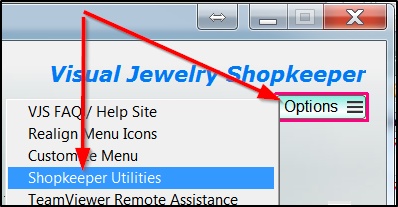
Next, select the On Web Site page, wait for the list to download,
then select the needed utility filename then click "Download the File."
---> Select the one called U_IMP_CSV_INV.SCX
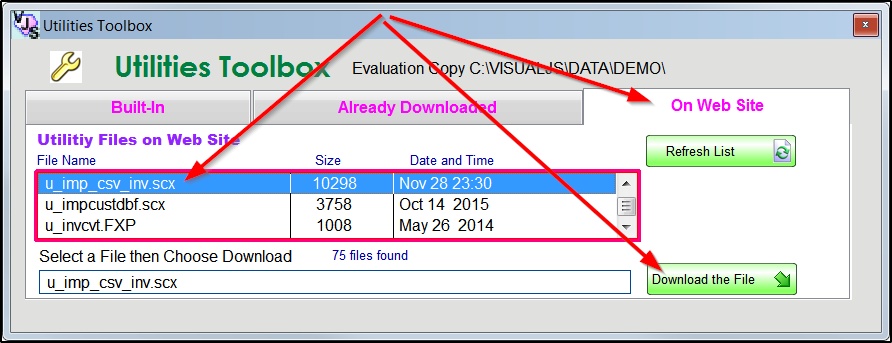
Fill in the Major and Minor and Vendor and Manufacturer codes to be applied to the imported inventory. If you don't fill in the Invoice No, Date, Location and Purchase Order No., the utility will generate those values
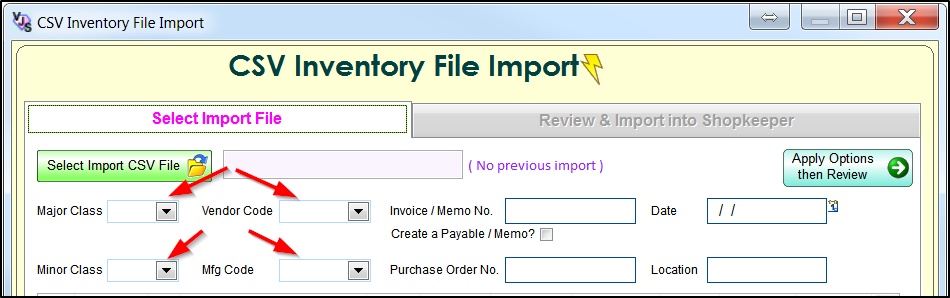
While the Major and Minor codes will be applied to all inventory, before you execute the Import into VJS step, you will be able to change the Major and Minor codes for individual items. (See note below.)
Before you click Select Import CSV File, be sure that the list of inventory to be imported is in a CSV file with the correct format. See instructions at the top of these instructions.
![]()
If you want a payable to be created in Shopkeeper as the items are imported, type an Invoice Number and check the box Create a Payable / Memo.
(Even if you don't use VJS for payables, it's still handy to have the items grouped with a payable ticket in Shopkeeper.)
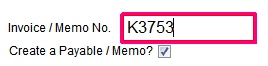
Then choose Apply Options the Review
![]()
You can change the Major code of any item, but if you do, you'll need to click Recreate Sku Numbers after making those changes so that the Sku numbers correspond to the new Major codes
![]()
Then choose Import into VJS
![]()