Customize the Wording on Shopkeeper Screens
VJS has a feature which allows you to modify the Captions (or "Labels") next to the fields on almost any screen within VJS.
By design this is an obscure feature that is not highly recommended because it's rarely needed and it can make customer support from Shopkeeper awkward if the data is labeled differently on your copy of Shopkeeper than the usual setting, and it can cause confusion to the user if data boxes don't behave quite the way the new label might suggest.
Nonetheless, if you realize the limitations, this provides an interesting way to customize VJS to better fit your store's operations.
Some people make changes to modify the language that appears on Shopkeeper screens (E.g. Spanish or French), other people do it because they use the data fields in a different way than the standard expectation.
To activate this possibility, open the Other Settings page in Preferences and check the new box to enable this feature.

To use this feature, press the Ctrl key on the keyboard while you Right-click a field - (e.g. the word Mobile) in the sample below.
You can then set an alternative word.
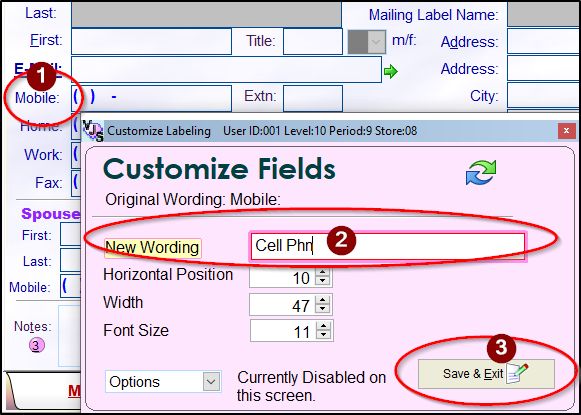
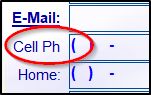
As another example, if you use the Loose Stones detail page for the details of watches, you might want to use the Clarity box for the Bezel type.
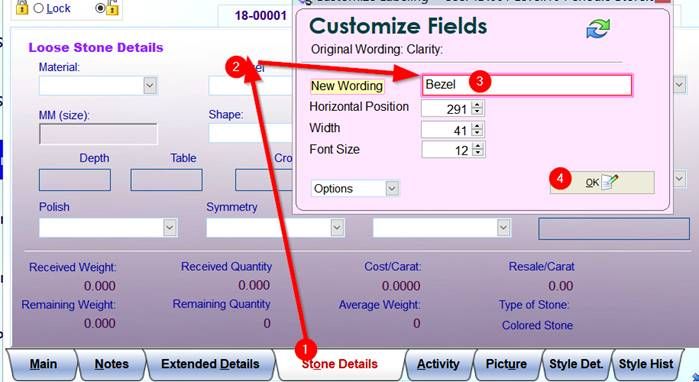
- - - -
You can reset the single caption back to the default or all the caption on the form back to their default wording.
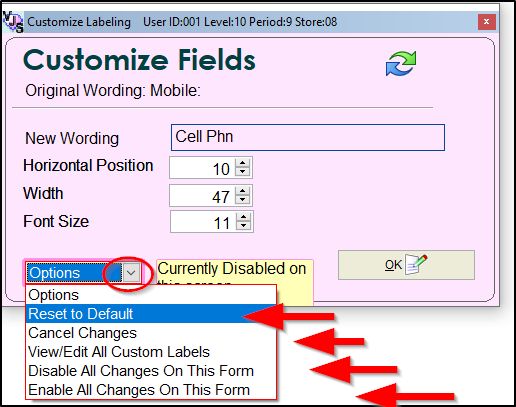
- - - -
If you need to see all the original captions, right-click any box or label, choose Options, Disable All Changes on this Form.
Unlike the Reset option, your customizations will not be lost - they will just be turned off temporarily, and you can re-enable them later.
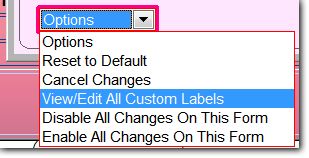
You can hide "captions" ("labels") by setting the New Wording to a blank.
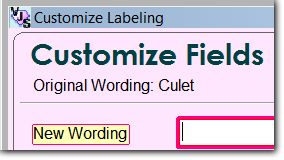
In addition you can hide unnecessary fields (data-entry boxes.)
Ctrl-Right-click an unneeded text entry box and set the Security level to 11. (because no-one has a level higher than 10.)
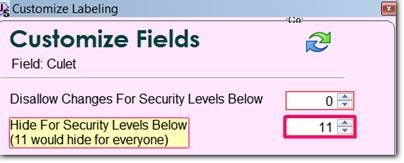
You can also edit the Captions/Labels in the report screens.
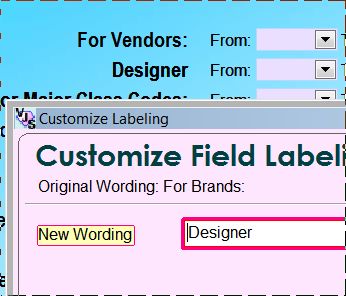
However, this does not change the wording for any column heading on the actual printed or displayed reports.
If you need the wordings changed on the report layout to match your new customized on-screen labels, you would have to use the Report Designer and create a custom layout.
This help video is for customizing appraisals but the same concepts apply to the reports, sales receipts, etc.
www.jewelryshopkeeper.com/help/vjs/manual/appraisal_video_instruction.htm