How to Create a "Private App" in Shopify in order to allow Jewelry Shopkeeper to Connect to your Store
This is a part of the Shopify Integration Module of Jewely Shopkeeper.
This module requires an active Shopkeeper Maintenance Plan and the Shopify add-on to the Maintenance Plan.
Ask Compulink for a Quote for this add-on.
To allow Jewelry Shopkeeper to update inventory on your Shopify site, you need to create some "Apps" credentials, including an API Key, within your Shopify admininstration pages. The "Apps" ar like "portals" or "doors" by which you allow another program (e.g. Shopkeeper) access to your Shopify inventory list. Afterwards, you can add those credentials into Shopkeeper.
The appearance and wording of Shopify screens does change periodically so the screens and wording and prompts below may not be 100% as shown, but they should be similar enough to follow.
On your Shopify Store site, visit this url:
https://admin.shopify.com/store/**STORE-NAME-HERE**/settings/apps/development
Where you replace the **STORE-NAME-HERE** part with your Shopify store name/ID - something like springfield-jewelers
This is not the precise branding of your website, but it usually looks somewhat like your business name
Note that in some cases, the "official" store name is a random string like 6fc54b
This random string name type of name is more common during a "staging" period when your store is not yet visible to the general public.
However, even if your store is not yet visible to the public, it may still have a more normal "store name."
You can tell that by logging in to your administration page and looking at the web address at the top of the browser. If you see something like this:
https://admin.shopify.com/store/6fc54b
(with a letter-number jumble at the end, then you know your store name is 6fc54b (at least for the purposes of API integrations.)
If you see something like this:
https://admin.shopify.com/store/joes-diamonds
then you know your store name is joes-diamonds (at least for the purposes of API integrations.)
Or log in to your Shopify account at a URL like this https://**STORE-NAME-HERE**/admin
and get to your Admin page and find the Apps and Sales Channels page.
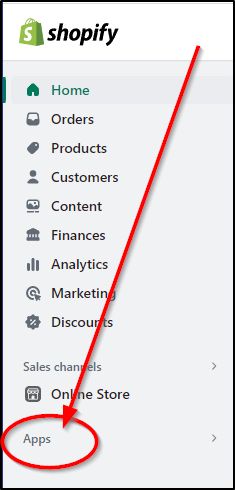
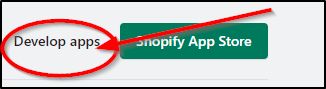
If Shopkeeper is not already in the list, choose Create an App
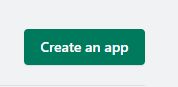
Type Shopkeeper
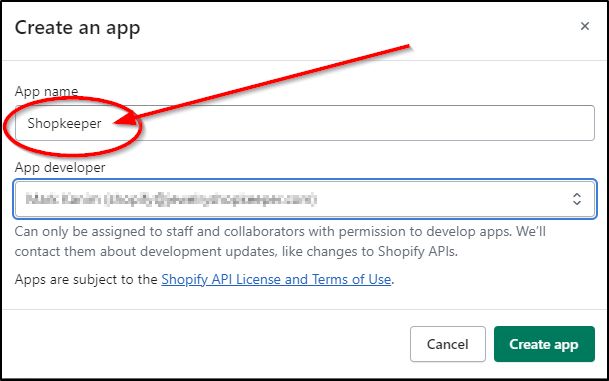
Choose Configure Admin API scopes
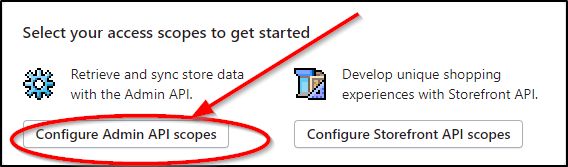
Check the write_ and read_ boxes for all sections.
(or at least the sections Customers, Inventory, Product, Product feeds, Product listings, Store content
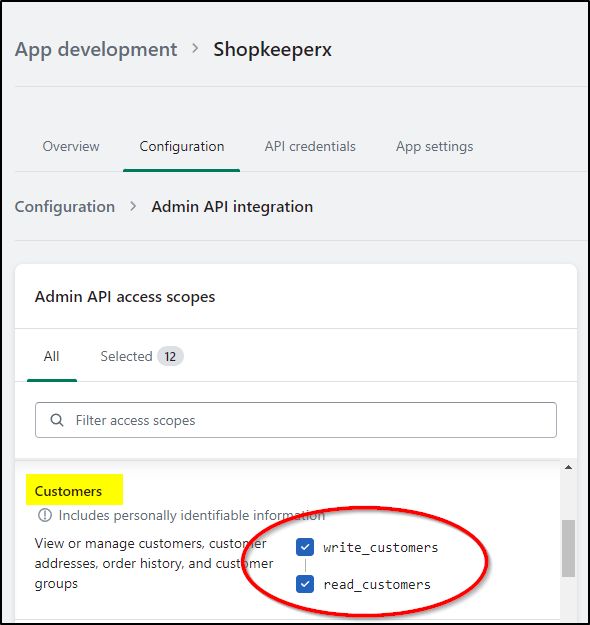
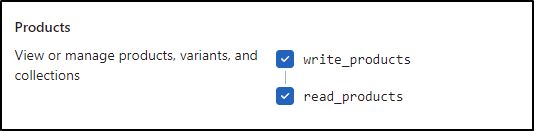
Click on the Save button and a new API key will be generated.
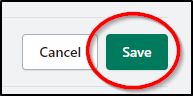
To view the API Key and the API Secret Key, click on the API Credentials button.
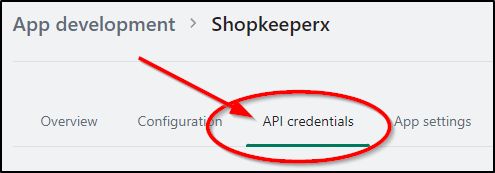
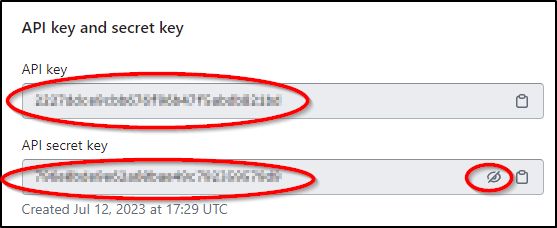
To get the Admin API Access Token, next choose the Install App button
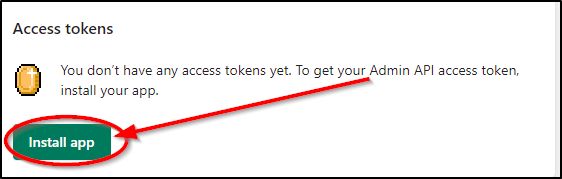
Then on the next pop-up, confirm by clicking the Install button.
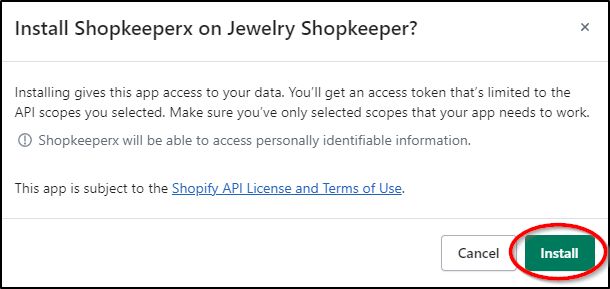
The Admin API Access Token can be seen by clicking the Reaval button and you can copy it by clicking the
small clipboard icon.
As the pop-up shows, this is the only chance to make a copy of the Admin API access token, so make a note of it ir copy it to somewhere safe and take a photo of it on the screen.
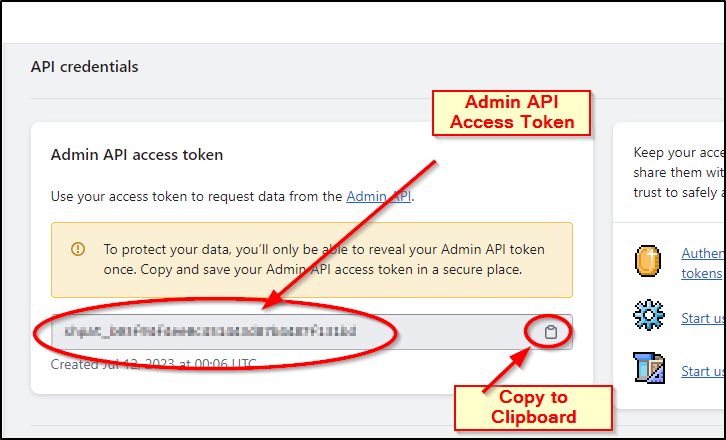
While you can't see this code again, it's possible to uninstall the App and then reinstall it which will deactivate the old code and generate a new one.
You can find the Shopify Webhook version on the Configuration page.
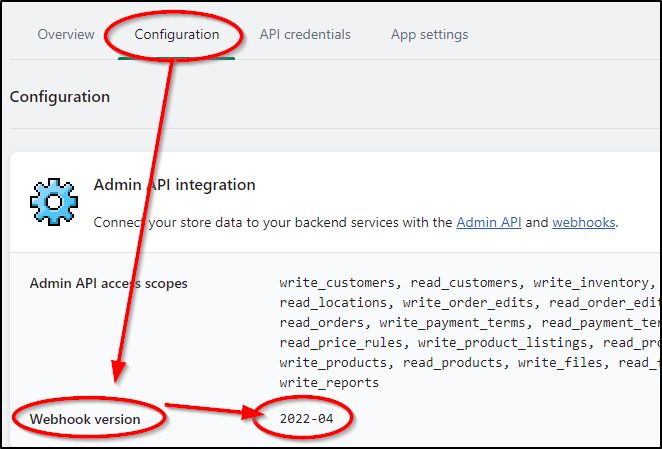
If you already ran the Install step but have lost the API Admin Access Token, to uninstall the "app", locate it on the App Development list
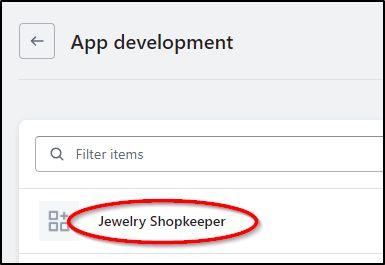
Then choose Uninstall app.
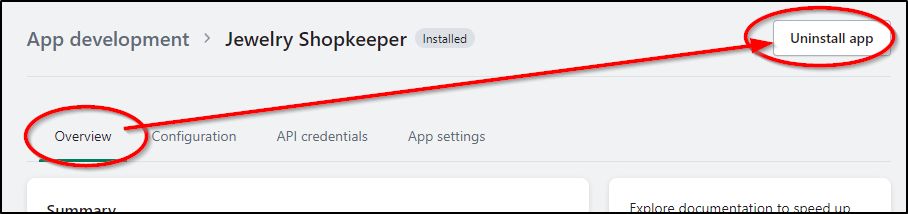
To reinstall it and to get the API Admin Access Token, go to the Install step above.