How to Change the Major Class Code of an Item - Which Also Changes the Sku Number
These are the steps to change the major code of a single item at a time, which will also change its Sku number. This will also update any related records for that Sku, such as sales, returns to vendor, adjustments, etc.
Note: See these instructions to change the class code of ALL items in a major code all at once.
Find the Sku in the Inventory Status page,

and unlock the padlock if if's locked.
![]()
Note: Even if the padlock is unlocked on a page, certain fields may be "double-locked" and you have to press Ctrl while you click the field before you can change them. If you hover the mouse over the fields you'll see a "tool tip" which indicates if you can Ctrl-click them.
This is the case for the Major Class Code and other fields in Inventory Status.
Press the Ctrl key on the keyboard while you click in the Major Code box.
![]()
Select the new major code
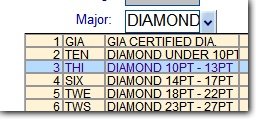
Then you have to confirm the change

While you're there, you may want to print a tag with the new Sku by clicking on Print a Tag at the bottom.

If you are modifying more than one Sku, you can each of them to the print-tag list and then print them all at once.
Note that when you exit the Inventory Status form, this temporary print-tag list disappears, so if you add many items to the list, be sure to print the tags before exiting this form.