Add Back a Missing or Deleted Customer
If a customer has been removed from the customer list, the sales and payments are not removed, but in order to retrieve or edit or delete those sales the customer needs to be added back to the customer list. But, it has to be added back with the exact last name spelling and the exact same customer number as before.
However, normally when you add a customer, Shopkeeper assigns a new number so these steps show you how to add the customer back with the original number.
From the Maintenance Menu, chose Preferences
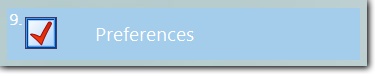
and go to the Customer Preferences page and check the box "Assign your own customer number" - this change will be temporary.
Right after you have added the customer back you will return to this screen and uncheck it.

Then go to the Customer Maintenance screen and add a new customer record with the exact customer last name spelling.
Then you will be prompted for the customer number . That number must match the customer's previous customer number. That's all you need You won't need addresses or phone numbers - but you can add them if you know them, of course.

(do NOT check the box Reset the Next Customer Number at this time)
Verify that the customer was added back correctly by trying to edit a previous sale or repair. If your original intent was to remove the sale and have the customer gone, you can delete the customer again - after you have erased the ticket.
Afterwards, be sure to uncheck the "assign your own customer number" feature in Preferences - the one you checked at the top of these tips.