Shipping addresses are added to the customer list during the import.
Once the sale is viewable in the VJS sales screen, click area 7 on the "Notes" tab:
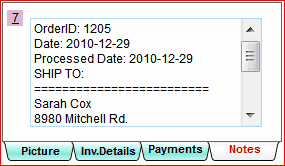
The some vital order information and the shipping address are stored here.
You may change this information freely.
To add the shipping information to a receipt, click on print receipt to commit the sale and start the receipt.
Select your preferred receipt type (eg: 30 Full Page) and then click the Add button in the Customized Reports section:
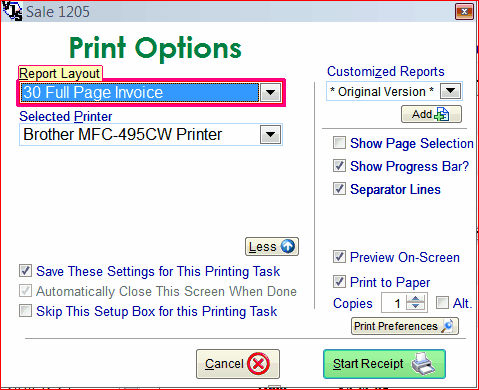
Give your new receipt a helpful name:
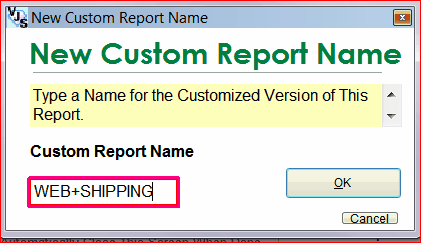
And click "Customize" at the bottom left to present the Report Designer:
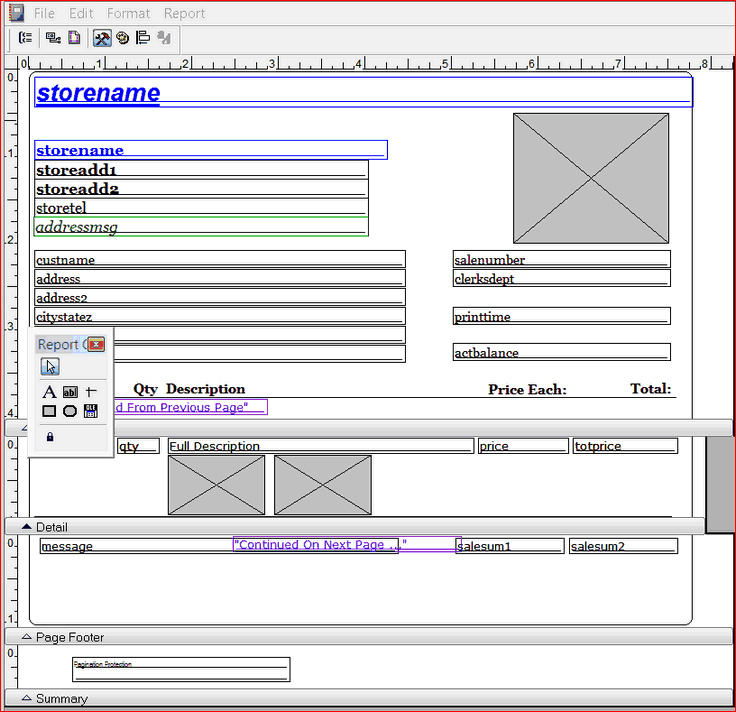
You can freely move information around and change fonts. But you need to add the shipping address - so click the Report Controls Toolbar (underline in red)
and the Field Picker (underlined in red)
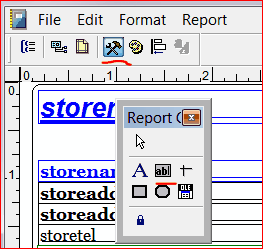
Use your mouse and drag a rectangle on the receipt where the shipping information is to report.
The field properties dialogue box will apprear. Type "receiptdata.SaleNotes" as the expression.
Click the style tab to change fonts.
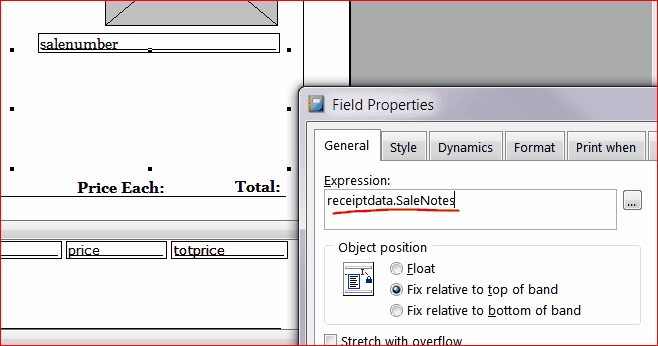
Choose File > Save. And File Exit.
Print the receipt.
You may customize the new receipt as needed at any point in the future.