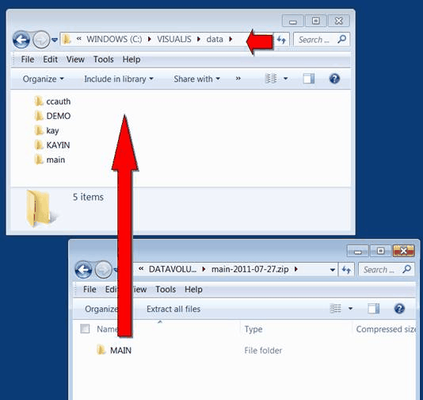How to Restore All Data from a Previous Day's Data Backup
Warning: restoring your data backup effectively erases all of the current data and replaces it with a copy of the data from a previous day.
In most cases where you think you have lost or damaged data, it is advised that you ask Compulink for help in evaluating the situation.
If you know for certain that you need to restore all your data from a previous day's backup you can use the instructions below
• Do not restore data unless your current data is damaged.
• Do not restore data unless you have made a separate new backup to an empty memory stick (in case your previous backup is unreliable)
• You can also use these steps to restore a copy of the VJS data to a home office computer.
• If you want to keep your current live data but review the data as of a previous day to a different temporary, you need to use different restore instructions for that.
• If you need to restore just one or two damaged files you need to use different instructions.
These instructions are for restoring ALL data at once - not just a single file. Only the backups made from the Visual Jewelry Shopkeeper File Center are covered here. If you have your own backup method you may need to ask the person who setup your backup routine for instructions on restoring. Restoring data effectively deletes and replaces Shopkeeper data on your computer. So you should restore data only when clearly needed.
Either to replace damaged data or to restore current data to your home computer. Keep in mind a restore really does replace all your data so VJS doesn't make it particularly simple to restore.
If you mistakenly restore a data file from a month ago you lose all your recent data. However, presumably you have a backup from last night (right?) so if you subsequently restored from last night you'd be almost current.
...
VJS backup Zip files are named with the data folder name and the date so you can easily identify the backup you want to work with. E.g. the backup file MAIN-2017-03-13.ZIP would be the data backup of the "MAIN" folder (\visualjs\data\main) FROM 03/13/2017.
A backup file ABCDIAM-2017-12-31.ZIP would be the data backup of the "ABCDIAM" folder (\visualjs\data\main) FROM 12/31/2017. Note that the ABCDIAM is not the store name, but the name of the folder on the computer drive.
It's most convenient to backup to a removable USB memory stick - using a different one for each day of the week. This is better than using a external hard disk drive.
If you open your backup Zip file (e.g. Open "My Computer", then the backup memory stick drive, then find the backup file then double-click it. It will contain a folder, likely called "MAIN" but possibly another name. This folder name will match the name embedded in the Zip file name. The computer where your active VJS data lives, and to where you need to restore the data, contains a folder "DATA" which is inside the folder "VISUALJS."
Note that in the case of a network while every computer has a VISUALJS
folder - only the server/main computer has the actual live data. You can backup and restore the server data from any workstation, but if your workstation refers to the server as drive "F:" don't restore to the workstation's local drive "C:"
Open the desired backup Zip file then drag the folder "MAIN" (or alternative) into the \VISUALJS\DATA folder (on the server/main) It will ask if you want to replace the files or folders - choose ALL.
...
Via "My PC" ("Computer") from the Windows Desktop or the Start Menu, open one window and navigate to the c:\visualjs\data folder and resize the window to about a quarter of the screen.
Via "My PC" ("Computer") open another window, find the backup zip file from your memory stick and open it up (double-click it) so you see the contents which should usually be a single folder.
Then drag the folder (usually "MAIN") into the c:\visualjs\data folder.
Be sure to not drag it onto the "MAIN" folder that is already inside the c:\visualjs\data folder.
Instead drag it to an empty spot anywhere in that folder - e.g. next to the DEMO folder.
If the MAIN folder already exists (which is usually the case) you will be asked if you want to replace and merge the files - which you will want to do if you're sure you want to restore the data back to the point at which it was on the memory stick backup.