Time Clock Reporting
To record a time card entry, click here to see Time Clock and Time Cards
From the Time Cards screen, choose Options at the top then Report Time Cards.

or choose Run a Report at the bottom.
![]()
There are various rounding options for the time-card reports.
Each time period that someone is clocked in is always shown on the report with the actual in and out times and the initial calculation is to the nearest minute.
Then the report can apply the rounding options that you select on the time card report screen.
This defaults to the nearest minute but you could, for example, change it to increments of 15 minutes for 1/4 hour intervals.
If you choose Round, then 5 hours and 8 minutes would become 5.25 hours and 5 hours 7 minutes would become 5 hours.
Over time this should average out to exact calculations.
If you choose Round Down, then 5 hours and 1 minute and 5 hours and 14 minutes would both become 5 hours. This is not very popular among staff!
Increments of 6 minutes would give time slices of 0.1 hours.
If people clock in, at say, 8:40 but you only count at the official starting hour of 9:00 then you could change the clock-in time to 9:00 - but the program would remember the 8:40 for future review - but 8:40 would not be used for time calculations.
- - - -
The default report layout is the one without comments.
![]()
This standard version will identify any time card entry where the time was changed. It does this by adding an exclamation mark.
This version of the report shows the hours calculations but does not "mess up" the report by showing the actual vs. declared clock-in times

If you choose the layout with comments

You'll get the comments as well as the actual clock-in time but this version does not calculate the hours.
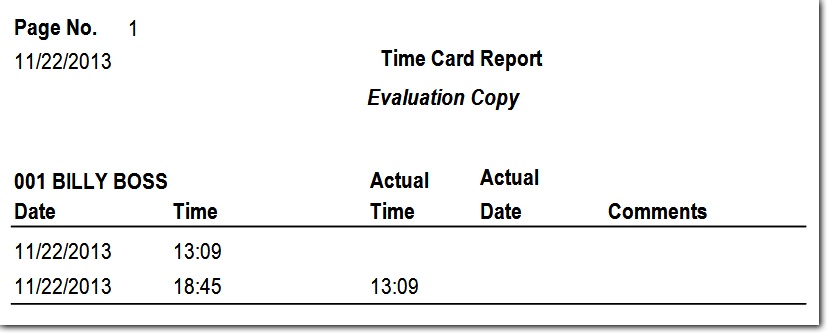
- - -
In the report screen you can Memorize that selection and then make that memorized selection the Default combination so you don't have to choose it every time.
That memorized concept works with all reports in VJS which can be handy when you often run reports after selecting the same 2 or 3 criteria.
Running the report also simultaneously creates an Excel file, timesheets.xls which is put into the VJS Reports folder which is on the Windows Desktop.