Shopkeeper will include on the receipt the additional card processing reference numbers now required like the below a side-by-side receipt.
Note that most of the new reference numbers are present only when a card is processed by reading its EMV chip, not when swiped.
and like this for a 40 column receipt
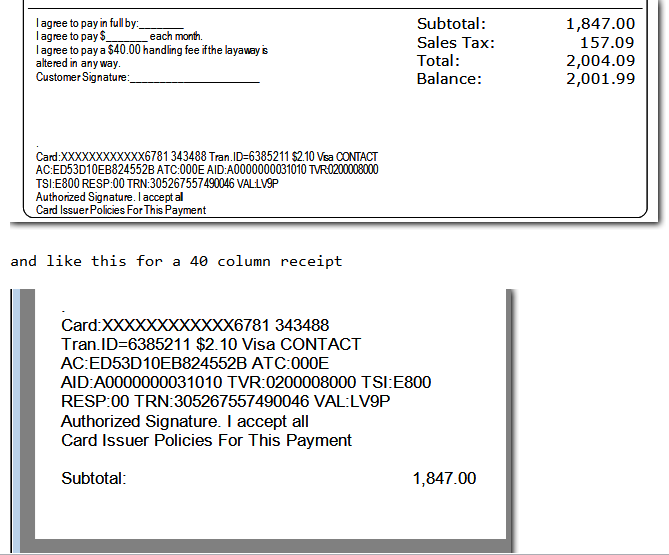
Note that the codes are somewhat squished together because otherwise it would
be very awkward to fit at the bottom of the receipt - especially the
side-by-side receipts.
However, since the 40 column receipts have no length restrictions
there is an option to print each reference on a separate line
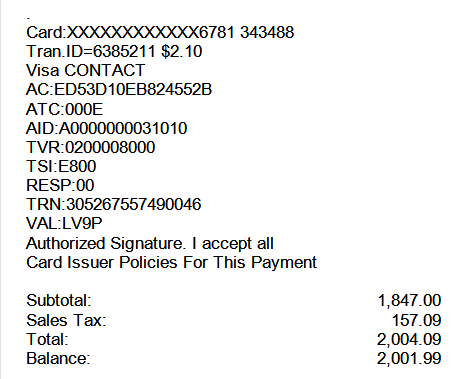
If you *swipe* a card, most of the new reference numbers are not present, so your receipts will appear pretty much as they do now
like this side-by-side receipt
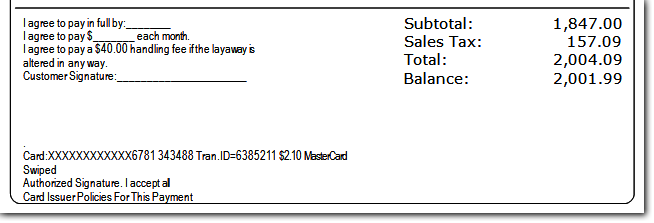
and this 40-column receipt.
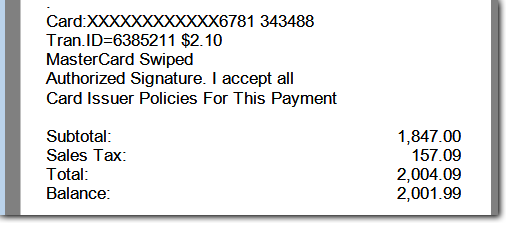
In order to use the chip-card reader, you will need to have the latest XCharge software installed from OpenEdge - most likely 8.1.1 and above. It will have to be configured to communicate with your new chip-card reader.
We'll need to leave to OpenEdge tech support the official instructions for updating the XCharge software and adding the right reader settings.
The new version installed in a different folder than previous ones.
VJS expects it to be in C:\ProgramData\CAM Commerce Solutions\X-Charge\Application\XCharge.exe
In Preferences you'll need to change the Credit Card Authorization Type to
OPENEDGE
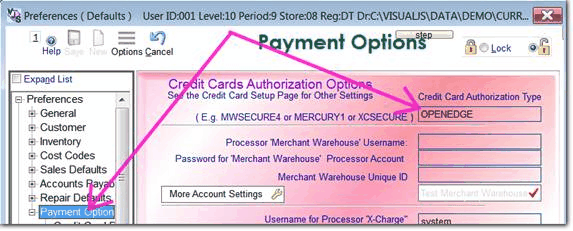
By the way, you can (and might as well) install the new XCharge software before you receive the new reader.
Compulink used the Beta version of 8.1.1, but, of course, you'll need the General Release installer.