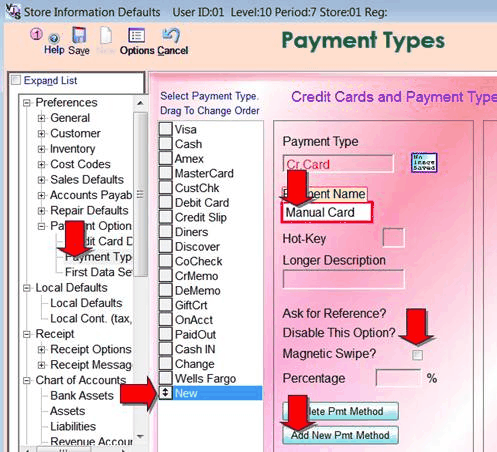You will need your Mercury account id's and password which should have been provided by your rep.
Note that there's an ID (sometimes an email address) and password to connect to your account on-line at:
or
https://portal.mercurypay.com/nonsecure/Login.aspx
And a separate Merchant ID and password for 'Hosted Checkout'
One of the required steps is that you access the portal and generate the Hosted Checkout password.
The rough steps are log in, select Account Settings, and one of the pages has the Generate Password.
Here are the basic steps in Shopkeeper, and we can look over it by TeamViewer to verify things, once you have these basics.
Go to VJS Maintenance, Preferences, Payments, Credit Cards,
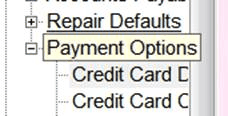
Choose MERCURY1 at the top
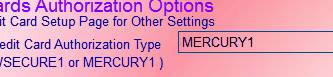
Then enter the credentials below

In addition, you will need to set most of the credit card types to actually call MercuryPay. To do that open Preferences from the Maintenance Menu and go to the Payment Types page and set most credit cards as needing Magnetic Swipe.
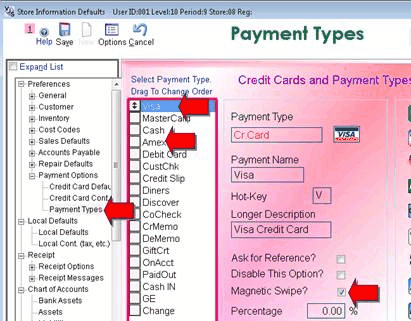
In addition, it is a good idea to create a credit card payment type that does *not* make Shopkeeper process.
This could be used in cases where you have already processed the card outside of shopkeeper (e.g. by phone or by your Mercury website) but yet you need to record a payment in shopkeeper.
In VJS, in Maintenance, Preferences, Payment Options, Payment Types, you can add a new one called ManualCC - or another name. and set this to NOT request a Magnetic Swipe.
You can use this method when you need to register a credit card payment but you do NOT want to reprocess the payment because it has already been processed. [be sure that it has processed!]
You can also drag it up the list a few lines by dragging the double-headed-arrow button/box.