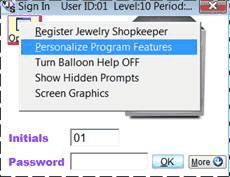Instructions to Convert DOS Jewelry Shopkeeper to Windows Visual Jewelry Shopkeeper
*) Copy from the existing/ old server the entire C:\COMPLINK.JS folder to the same location on the new computer's C: drive. Ditto the C:\COMPBACK folder (ignore this if it doesn't exist on the old computer.)
You can copy this ahead of time to do a pre-install/update run at your office. In a few days you can recopy the old computer's C:\COMPLINK.JS folder and do a re-import to get the latest changes.
*) At the test/server/main computer, download and install VJS. Click on this link or copy into the address bar of a web browser
(Google shortcut http://goo.gl/LXEFs )
*) Start VJS and choose "More, then "Add a Company File". (VJS might select this option automatically)
*) From the Add a Company File screen choose "Import DOS Data", then select your data location - usually DATA.JS on the local C: drive, then select the VJS data location - the final subfolder name of MAIN is suggested.
*) If you see the checkbox "If This Is the Real Switch-Over, Should the Old DOS Data be De-Activated?" at the bottom,
DO NOT check that box.
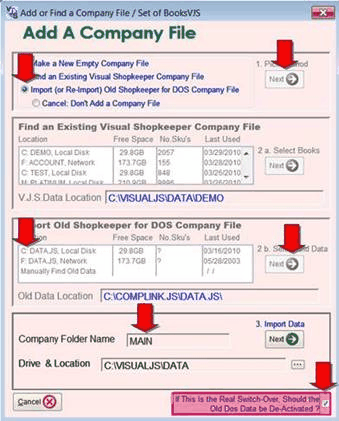
*) Then let it run the import routine which can take 5 to 20 minutes if you have no or few pictures. If you have thousands of pictures then it can take longer.
*) If you have tens of thousands of pictures then we would suggest "pre-copying" the pictures on a day or a at a time *before* you run the data import. To do that you would copy all the pictures from the \INVPICT folder to the folder \VISUALJS\DATA\MAIN\IMAGES\INV (ask us if you need more details than that.)
Then back at the VJS File Center choose "Open Selected Company" At the Sign-In screen choose Options, Personalize to add your company name
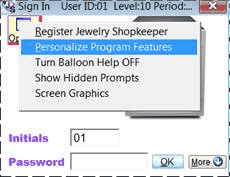
Use Key Code and Store Name
[choose evaluation copy for now]
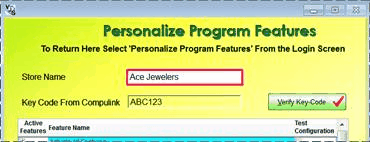
Then OK, then continue to the VJS Main Menu.
After this has finished, you ought to have two new icons on the Windows desktop: VJS and JS-Classic If you don't have the JS-Classic icon, you can open VJS and at the File Center choose: More, Add DOS Icon.
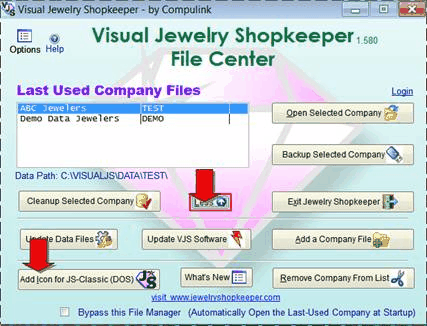
Unlike the old DOS Shopkeeper, the new Windows Shopkeeper *does* have to be installed at each workstation.
However, most of the installation and conversion work has already be done at the server (previous instructions above) and the workstation installation is very quick.
*) The server should share the C:\VISUALJS folder with EVERYONE with Read and Write rights.
*) Each workstation should map a drive letter to the server's C:\VISUALJS folder.
*) At each workstation you *could* download the VJS install program with the same link as above. However it's quicker to run the InstallVJS.exe program from the shared network drive in the folder \VISUALJS\INSTALL
*) Run VJS, choose "More", "Add a Company File" (if it doesn't pop up automatically) then "Find an Existing Visual Shopkeeper Company File" then select the VJS data folder on the shared network drive. No data conversion is needed at the workstations.
*) Choose Open Selected Company file to get to the VJS Main Menu and look up a recent sale to verify you're looking at the right data. or a then exit the VJS Main Menu to get back to the VJS File Center
...
Later, when you want to the definitive switch-over, recopy the C:\COMPLINK.JS\DATA.JS\*.* files from the old server to the new computer's C:\COMPLINK.JS\DATA.JS folder.
Start VJS, and choose More, Add a Company File,
*) If you see the checkbox "If This Is the Real Switch-Over, Should the Old DOS Data be De-Activated?" at the bottom, DO check that box.

It will warn you that you already have data there.
** Recap: We assume that your most recent data entries are still in the old Shopkeeper version 9.x. If not, don't continue ** choose ERASE AND REIMPORT to continue.

Then back at the VJS File Center choose "Open Selected Company" At the Sign-In screen choose Options, Personalize to add your company name