Disassemble a Single Sku into Multiple Component Sku's
The assemble screen allows you to add Sku's to a "master" Sku.
You can remove Sku's, too, which will increase the quantity of the component (usually from zero to one.) This will generally also reduce the value of the starting item.
From the Assemble/ Disassemble screen, type in the Sku number of an item that was previously assembled.

Then in the X / Delete column, check the boxes of the components to be removed, (or reduce the Qty to zero), then click the Del button above the X / Delete column, then choose Save

You'll be prompted to verify the reduction of the cost value and the retail value, but you can always
fine-tune the cost and retail value of the remaining sku - from the Inventory Status screen.
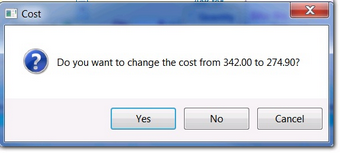

If you remove all the components, and the 'master' Sku doesn't exist any more, you can subsequently delete the 'master' Sku from the Inventory Status screen.
The quantity in stock, of the components that were removed, will be increased.
However, components can be removed only if they were previously added/assembled. I.e., they can't be taken away if they are not already in the assemble list.
If you want to break up an inventory item that was NOT created via assemble disassemble, you can create two new Sku's (via Enter Existing Inventory), then afterward you can adjust the quantity of the original item to zero in Inventory Status. You'll be asked for an explanation for the change of quantity, where you could make a note the new Sku's
Unless it's somewhat likely that you'll want to disassemble an item, it may be counterproductive to enter the Sku's separately then assemble them. But if you receive components separately and from different vendors and there's no pre-determined plan for them, then it would be normal to enter the components separately and, when the time comes, to assemble them.