Adding a workstation or to reconnect a workstation to an currently running networked version of Visual Jewelry Shopkeeper:
*) Verify that you have the correct number of network VJS workstation licenses to add this workstation. I.e. review your VJS invoice from Compulink which will indicate how many stations are authorized.
*) Attach the workstation to the network. I.e. physically connect it to the network and set the Windows workgroup to the same as the main computer.
*) Map a network drive, something like K: or X:, to the shared network drive or shared folder on the file server. Map this exactly the same way as the other workstations.
Open Computer or My Computer from Windows, and if necessary choose Map a Network Drive and map a drive letter the way the other computers have it set.
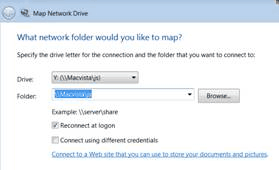
*) Run the VJS installation program - X:\VISUALJS\INSTALL\VJSINSTALL.EXE or INSTALLVJS.EXE
- Open the mapped network drive, open the VISUALJS folder open the INSTALL folder and run the installer program. Use the installation password that you received at the time of your original installation.
Then start VJS and choose More, Add a Company File

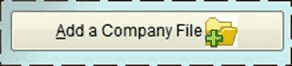
then choose Find Existing VJS Data then select the right set of books.

It should find and suggest something like the MAIN folder on the network (X:\VISUALJS\DATA\MAIN) - but for the MAIN part of this location, you may have selected a different folder name when it was originally installed - so use that instead.
After you start VJS once or twice it may detect that the other computers are using an updated version of Shopkeeper in which case you will be prompted to run the update - which you should do.